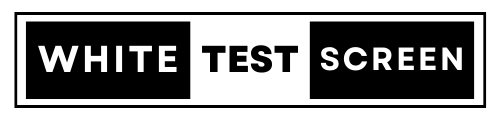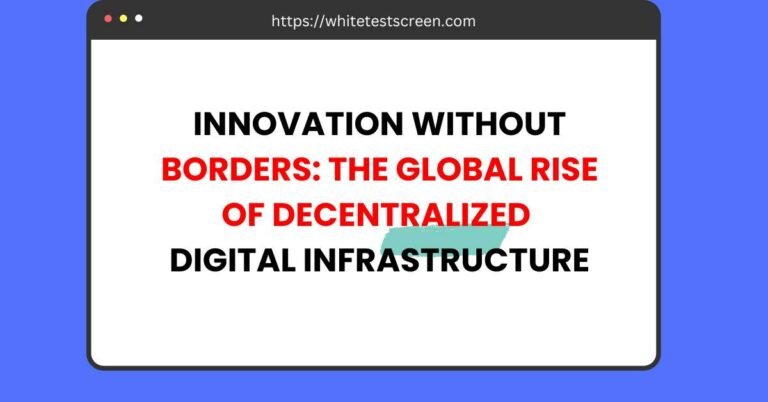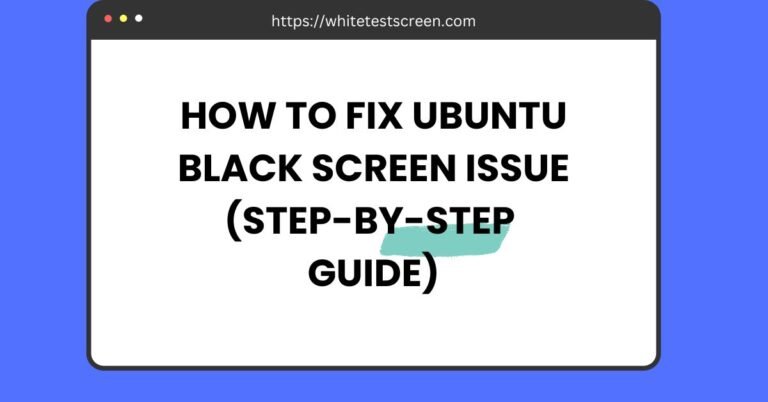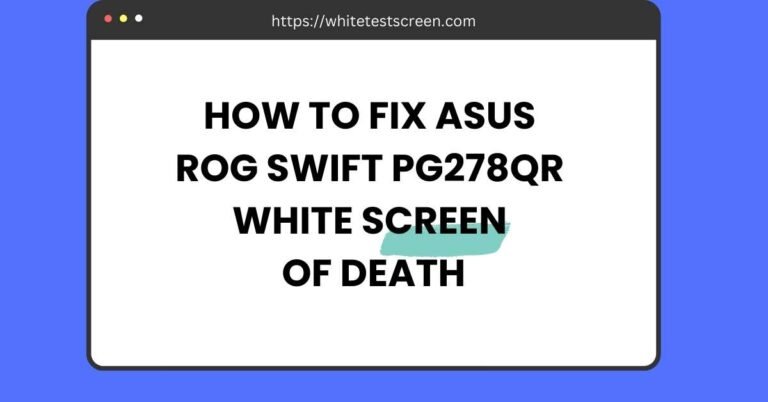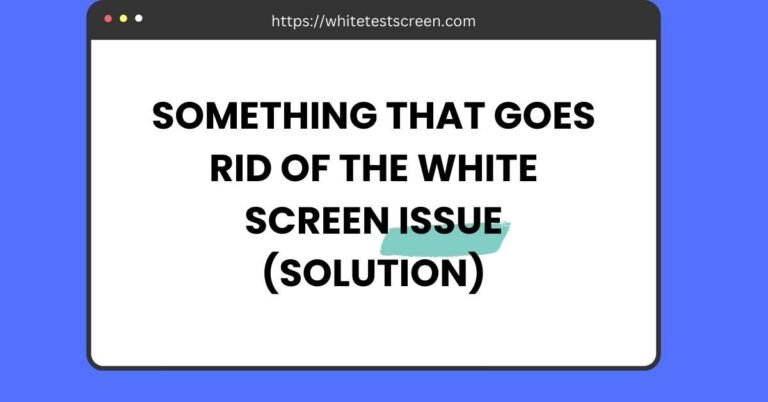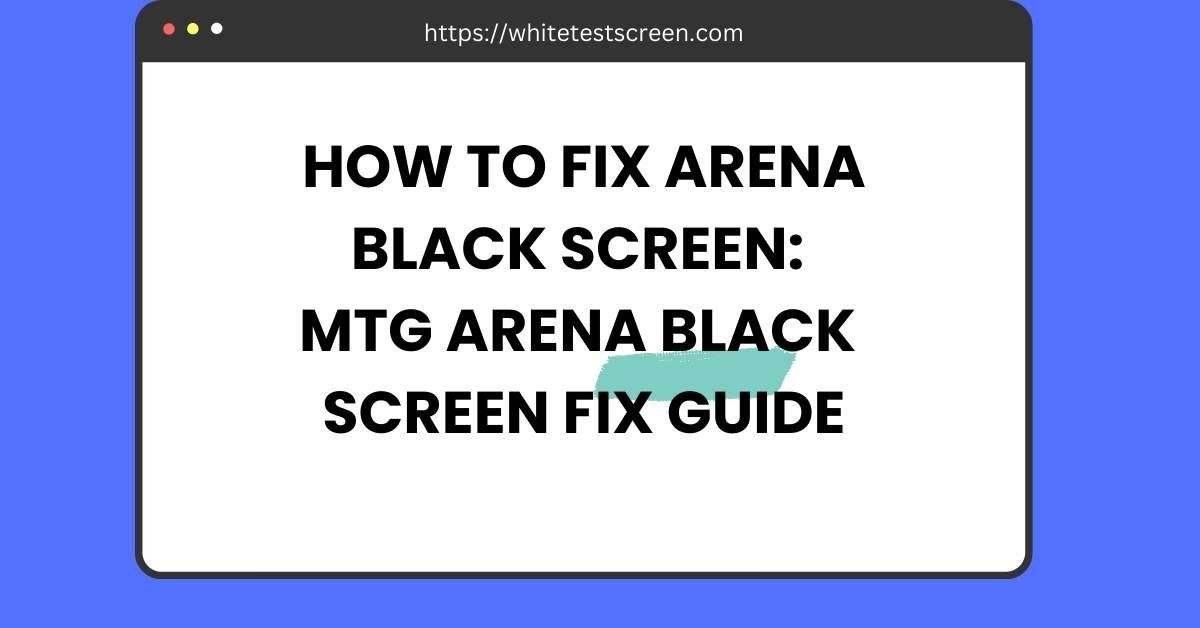
How to Fix Arena Black Screen: MTG Arena Black Screen Fix Guide
Encountering a black screen while playing MTG Arena can be a major roadblock to enjoying your game.
This issue can appear in various forms, from a completely black screen to just a cursor, and it’s often tied to problems like outdated drivers, system requirements, or connectivity. Fortunately, there are several ways to resolve this frustrating glitch.
In this guide, we’ll walk you through simple and effective solutions to get MTG Arena up and running smoothly again. Whether it’s adjusting settings or updating drivers, we’ve got you covered with the best troubleshooting tips.
Understanding the Problem
The MTG Arena black screen can be caused by several factors. Here’s a breakdown of the common issues that can lead to this frustrating problem:
1. System Requirements Not Met
MTG Arena has certain hardware and software requirements that must be met for the game to run smoothly. If your PC doesn’t meet these requirements, you might experience performance issues, including a black screen.
2. Connection Issues
A poor or unstable internet connection can lead to various problems in MTG Arena, including the black screen. A weak connection can cause the game to hang or not load properly.
3. Graphics Driver Problems
Outdated or corrupted graphics drivers are a common cause of the black screen issue. Graphics drivers are essential for rendering the game’s visuals correctly, and if they are outdated or not functioning properly, you may see a black screen instead of the game.
4. Game File Corruption
Sometimes, game files can become corrupted due to incomplete installations, updates, or other issues. Corrupted files can prevent the game from loading correctly, resulting in a black screen.
5. Background Applications Causing Interference
Certain background applications or processes that consume resources can interfere with MTG Arena, causing it to display a black screen. Programs that use heavy resources, like antivirus software or other games, might conflict with MTG Arena.
How to Fix MTG Arena Black Screen: 10 Steps Guide
Now that you understand what causes the black screen, let’s dive into how to fix MTG Arena black screen. Here are the steps to resolve this issue and get back to enjoying MTG Arena.
1. Restart Your Device
Sometimes, the easiest fix is restarting your computer. A reboot can help clear temporary glitches or software conflicts that might be causing the black screen.
- Step-by-Step Instructions:
- Close all open applications.
- Click on the “Start” menu, then select “Restart” from the power options.
- Once your computer restarts, open MTG Arena again and check if the issue is resolved.
2. Verify System Requirements
Check if your computer meets the minimum system requirements for MTG Arena. If your system is lacking in certain areas, like RAM or graphics capabilities, you may face performance issues like the black screen.
- Minimum System Requirements:
- OS: Windows 7 64-bit or newer
- Processor: Intel Core i5 or equivalent
- Graphics: NVIDIA GeForce GTX 660 / AMD Radeon HD 7850
- Memory: 4GB RAM
- Storage: 10GB available space
- Tools to Check:
You can use tools like Speccy or Can You Run It to check if your system meets these specifications.
3. Check Your Internet Connection
A weak or unstable internet connection can cause MTG Arena to malfunction, resulting in a black screen. Follow these tips to diagnose and fix any connection issues:
- Tips for Diagnosing Connection Issues:
- Run a speed test to check your download and upload speeds.
- If your internet speed is low, consider switching to a more stable connection (e.g., using a wired Ethernet connection).
- Restart your router to ensure there are no temporary issues.
- Why a Stable Connection is Important for Gaming:
A stable internet connection ensures the game can load assets and sync data with the server without interruptions. An unstable connection can cause glitches or failures in loading, including the black screen.
4. Update Graphics Drivers
Outdated graphics drivers are a frequent cause of the black screen in MTG Arena. Make sure your graphics card drivers are up to date to ensure smooth gameplay.
- How to Update Graphics Drivers:
- For NVIDIA: Go to the NVIDIA Driver Downloads page, select your graphics card model, and download the latest drivers.
- For AMD: Visit the AMD Driver Support page, choose your graphics card, and install the latest drivers.
5. NVIDIA Reflex Settings
Some users have found that disabling NVIDIA Reflex can help resolve black screen issues. NVIDIA Reflex is a setting aimed at reducing latency in supported games, but it can cause compatibility issues in some setups.
- How to Disable NVIDIA Reflex:
- Open the NVIDIA Control Panel.
- Go to “Manage 3D settings.”
- Look for the “Low Latency Mode” setting and set it to “Off.”
6. Adjust Game Settings
Sometimes, lowering the game’s graphics settings can fix the black screen. You can adjust resolution and other settings to help the game run more smoothly.
- How to Lower Graphics Settings:
- Open MTG Arena.
- Go to “Options” and select “Graphics.”
- Reduce the resolution or lower settings like TAA or FXAA to optimize performance.
7. Resolution Adjustments
Several users have reported that adjusting the screen resolution helped resolve the black screen issue. If the game is not displaying correctly, try changing your display resolution.
- How to Adjust Resolution for Better Compatibility:
- Right-click on your desktop and select “Display settings.”
- Scroll down to the “Display resolution” section.
- Try lowering the resolution and check if the black screen persists.
8. Fix Paging File Size
The paging file (virtual memory) is used when your physical RAM is full. A misconfigured paging file can cause performance issues, including the black screen.
- How to Set Paging File to “System Managed”:
- Open “Control Panel” and select “System.”
- Click on “Advanced system settings” and go to the “Settings” under the Performance section.
- In the Performance Options window, go to the “Advanced” tab and click “Virtual memory.”
- Set the paging file size to “System managed size.”
9. Turn Off Background Apps
Background applications that use up system resources can interfere with MTG Arena and cause performance problems. Closing unnecessary programs can help resolve the black screen.
- How to Manage Background Apps:
- Open Task Manager (Ctrl + Shift + Esc).
- Under the “Processes” tab, identify and close any applications that are using too much CPU or memory.
- Consider disabling unnecessary apps from starting automatically with Windows.
10. Reinstall the Game
If all else fails, reinstalling MTG Arena can help fix corrupted files and remove any problematic settings.
- Step-by-Step Guide to Reinstall MTG Arena:
- Open “Control Panel” and go to “Programs and Features.”
- Find MTG Arena in the list and uninstall it.
- Download the game again from the official MTG Arena website and install it.
- Make sure to clear any cache or leftover files during the uninstall process.
FAQs
1. Why is my MTG Arena screen black with a cursor?
If your MTG Arena screen is black with only the cursor visible, it typically points to a problem with your graphics drivers or a software conflict. The cursor can be seen because the game has loaded the user interface, but the graphics aren’t rendering correctly. Here are some potential fixes:
- Update your graphics drivers: Make sure your GPU drivers are up to date to avoid compatibility issues.
- Check for corrupted game files: Verify the game files through the game launcher to ensure they’re intact.
- Turn off background applications: Programs like antivirus software or other games can interfere with MTG Arena.
2. How do I fix MTG Arena black screen on Windows 10/11?
Windows 10 and 11 users can face specific issues causing the black screen. Here’s how to troubleshoot:
- Windows 10:
- Right-click on the taskbar and select “Task Manager.”
- End any unnecessary background processes.
- Check your display settings to ensure the correct resolution is selected.
- Windows 11:
- Open “Settings” and go to “System” > “Display.”
- Adjust display settings, especially the resolution, to match your screen.
- Run the built-in Windows troubleshooter for graphics.
3. How can I resolve the black screen on MTG Arena after an update?
After an update, a black screen can sometimes occur due to outdated system files or game data. Try the following:
- Clear cache: Clear the game’s cache to ensure no corrupted files are affecting gameplay.
- Reinstall the game: Uninstall and then reinstall the latest version of MTG Arena to fix any update-related issues.
- Check game updates: Make sure the game is up to date with the latest patch.
4. Does turning off HDR help fix the MTG Arena black screen?
Yes, if you’re playing on a console like Xbox or PlayStation, turning off HDR (High Dynamic Range) has helped some users resolve the black screen issue. HDR can cause graphical issues in some games, and disabling it might fix the problem.
- How to Turn Off HDR:
- Go to your console’s display settings.
- Disable HDR and test if MTG Arena loads properly.
5. How do I resolve MTG Arena black screen issues after changing my display settings?
If the problem started after you changed your display settings, try these fixes:
- Change the resolution: Lower the resolution to improve compatibility.
- Set to windowed mode: Switching from full-screen mode to windowed mode can help reduce graphical issues.
- Revert display settings: Reset the display settings to their default values to avoid compatibility problems.
6. Can a VPN fix the MTG Arena black screen?
Yes, using a VPN can sometimes resolve regional server issues that cause the black screen problem. If you’re having connection issues to MTG Arena’s servers, a VPN may help you connect to a more stable server, avoiding the black screen.
- How to Use a VPN for MTG Arena:
- Install a trusted VPN service.
- Choose a server location closer to MTG Arena’s primary servers.
- Launch MTG Arena and check if the issue persists.
7. Why does MTG Arena crash after a black screen?
MTG Arena may crash after the black screen due to system resource overload, outdated drivers, or game file corruption. Here’s what you can do:
- Check system resources: Close unnecessary applications that might be taking up too much memory or processing power.
- Update your graphics drivers: Outdated drivers can cause crashes, so ensure your GPU drivers are up to date.
- Reinstall the game: If crashes continue, reinstalling MTG Arena may resolve corrupted files.
8. How can I tell if my graphics driver is the problem?
If MTG Arena is not loading or is showing a black screen, outdated graphics drivers are often the cause. You can test this by updating your drivers or rolling back to a previous version if you suspect the latest update caused the issue.
- How to Update Graphics Drivers:
- For NVIDIA cards, visit the NVIDIA Driver Downloads page.
- For AMD cards, visit the AMD Driver Support page.
- After updating, restart your computer and relaunch MTG Arena.
9. Should I underclock my GPU to fix the MTG Arena black screen?
Some high-end users, especially those with RTX 4090 or other powerful GPUs, have reported success by underclocking their GPUs. This can sometimes reduce the strain on your hardware and resolve the black screen issue.
- How to Underclock Your GPU:
- Download software like MSI Afterburner.
- Lower the clock speeds slightly, around 10-15%, and test the game.
10. Why does my MTG Arena black screen appear only in specific regions?
If you experience the black screen issue only in certain regions, the problem may be related to server congestion or regional issues.
- Fix for Regional Server Issues:
- Use a VPN to connect to a different server or region.
- Try playing during off-peak hours when server loads are lower.
Expert Tips
1. Use a VPN
If you’re encountering black screen issues because of regional server problems or network instability, using a VPN can help resolve these issues by connecting you to a more stable server.
2. Keep Your OS and Game Files Updated Regularly
Ensure that both your operating system and MTG Arena are up-to-date with the latest patches. Regular updates prevent bugs and fix compatibility issues that could cause a black screen.
3. Switch to Windowed Mode
Some players report that switching to windowed mode, instead of playing in full-screen mode, fixes compatibility issues and helps MTG Arena run smoothly without a black screen.
How to Fix Arena Black Screen
If you’re experiencing the MTG Arena black screen, try these solutions to fix it quickly. First, restart your device to clear any temporary glitches. Ensure your system meets the minimum requirements for MTG Arena and check your internet connection for stability.
Update your graphics drivers and, if needed, disable NVIDIA Reflex settings. Lower your game resolution and graphics settings for better compatibility.
Set your virtual memory paging file to “System Managed” and close any unnecessary background apps. If nothing works, reinstall the game after clearing its cache. For advanced issues, try using a VPN or adjusting HDR settings.