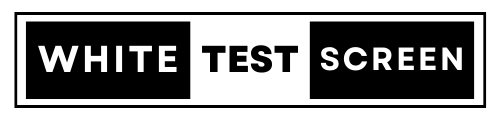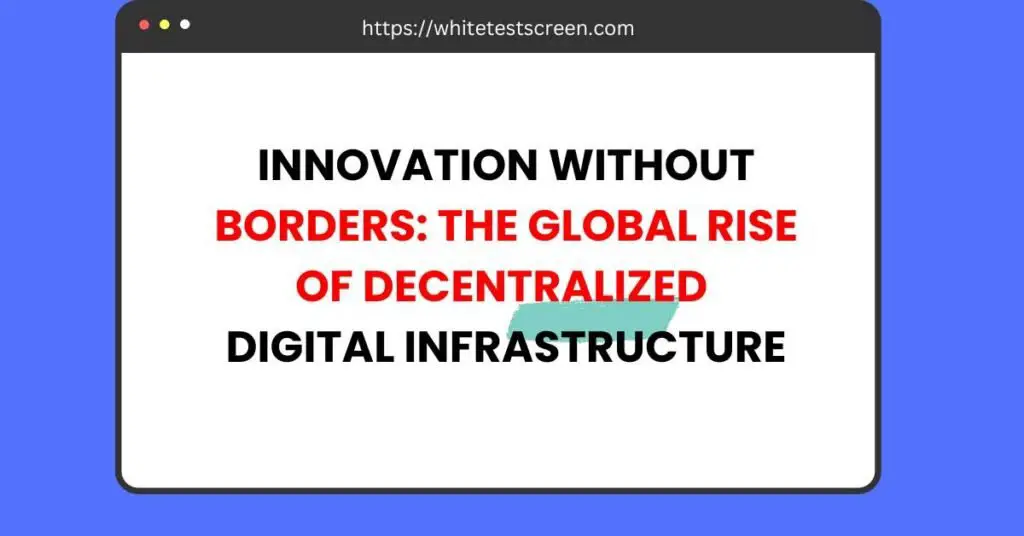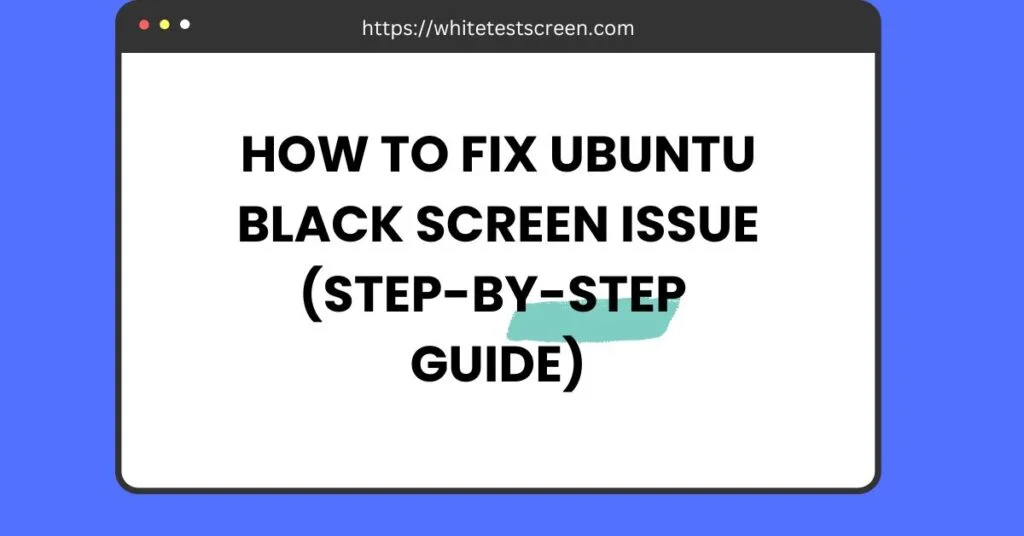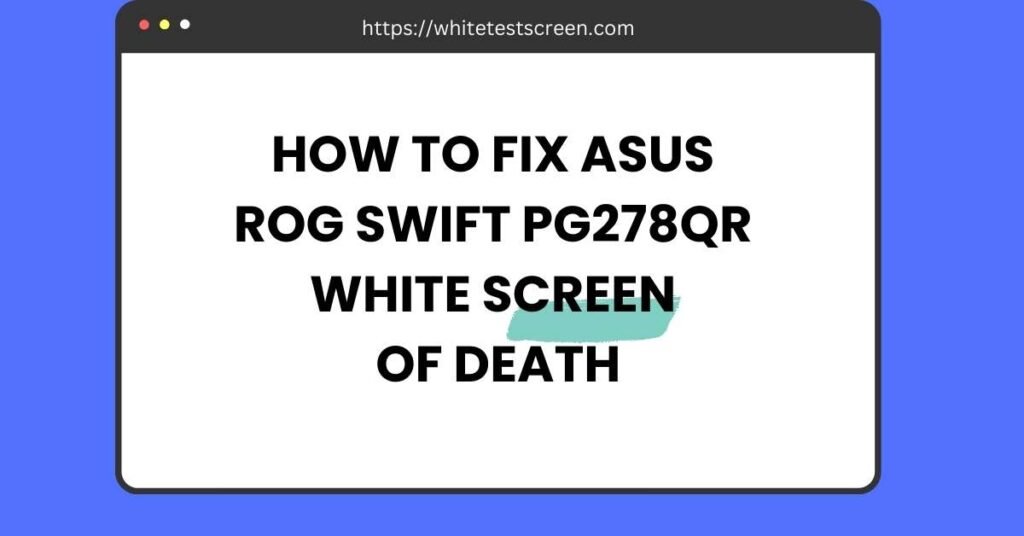Green Screen Video
Dark Green Test Screen Video & Image Background (Download)
Our Green Screen Test Tool is a free, web-based solution for checking screen quality on any device, including phones, laptops, desktops, and tablets. Use our pure green screen 4K to find dead spots and screen defects. Whether you’re a professional or just checking your device, enjoy an easy-to-use tool with adjustable pixel settings and the option to download the green screen as wallpaper. Access free dark green screen backgrounds for any device, available in resolutions from 480px to 4320p HD.
What is a green screen?
A green screen is a plain green background used in photography and video production to replace the backdrop with any image or video using chroma keying. This technique allows editors to remove the green color during editing and add a new background, making it perfect for special effects, virtual sets, and creative visuals.
A green screen, also known as a chroma key screen, is often used as a backdrop during filming. The green color is easy to isolate and remove in post-production using special effects software, allowing editors to replace the green background with different images or scenes.
For testing purposes, a green test screen might be used to measure the color reproduction, contrast, and other visual aspects of a display or camera. This screen can help identify issues with color accuracy, brightness, or pixel uniformity. Additionally, it serves as a neutral and consistent background for various tests and evaluations.
In summary, a green test screen is a tool used for testing and calibration purposes, particularly in the context of video production, display technology, checking display issues, and software development.
How to use a green screen?
Using a green test screen involves displaying a solid green screen image on your monitor or screen for testing and calibration purposes. Here are the general steps on how to use a green test screen:
1. Download or Create a Green Test Screen Image:
You can find ready-made green images at “https://whitetestscreen.com/green-screen/” online. On our website, you can even download 8K wide green background images. The green screen photo should be a solid, pure green color (#00FF00 or RGB 0, 255, 0 is commonly used). You can download the 1080p green screen image and free to use as a wallpaper.
DOWNLOAD HD GREEN SCREEN BACKGROUND
2. Display the Green Test Screen
Open the green screen background on your phone or computer and set it as the wallpaper or view it in an image viewer. You can also use software like Kinemaster or Elgato to generate a solid green backdrop for testing purposes.
3. Assess Visual Features
Use the green test screen to evaluate color accuracy, brightness, contrast, and pixel uniformity. This is useful for photography, movie editing, and general display calibration. Look for any inconsistencies in how your monitor displays the frame and handles the chroma effect.
4. Testing Chroma Key Functionality (Optional)
If you work with video production, TikTok, or Instagram content, you can use the chroma green screen effect to test virtual backgrounds. Film in front of the green backdrop, then use editing tools to overlay a different image background. This is common in animated videos, Gacha edits, and logo animations.
5. Calibration and Adjustment (If Necessary)
Adjust display settings based on your observations. If the aesthetic or color doesn’t look right, tweak brightness, contrast, or saturation. This step is essential for professionals working on 1080p or higher resolution content.
6. Troubleshooting (For Graphics Cards or Displays)
If you’re using the green screen wallpaper for diagnostics, check how your graphics card or display handles it. Issues like flickering, uneven overlay, or color distortions could indicate a hardware problem. The rain effect or unexpected blue tint may signal calibration issues.
Note: Remember that the exact steps may vary depending on your specific use case, equipment, and the purpose of using the green test screen. Always refer to the documentation of your display, graphics card, or software tools for more detailed instructions tailored to your setup.
FAQs for Green Screen Usage and Testing:
- Innovation Without Borders: The Global Rise of Decentralized Digital InfrastructureInnovation Without Borders: The Global Rise of Decentralized Digital Infrastructure The way we use technology…
- How to Fix Ubuntu Black Screen Issue?How to Fix Ubuntu Black Screen Issue How to Fix Ubuntu Black Screen Issue? Quick…
- How to Fix ASUS ROG Swift PG278QR White Screen of Death?How to Fix ASUS ROG Swift PG278QR White Screen of Death? How to Fix ASUS…