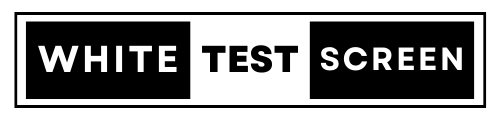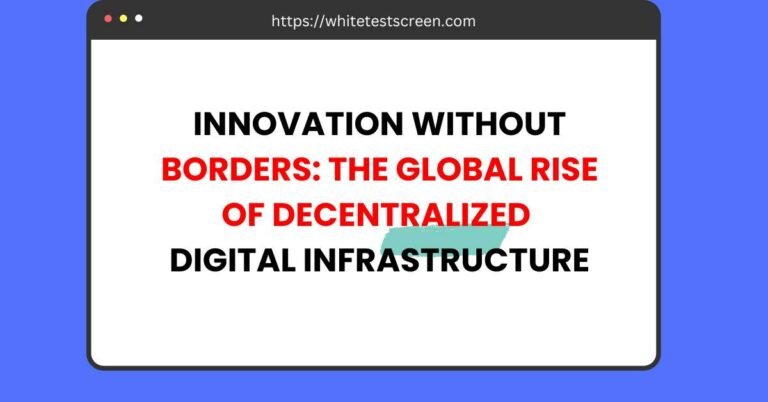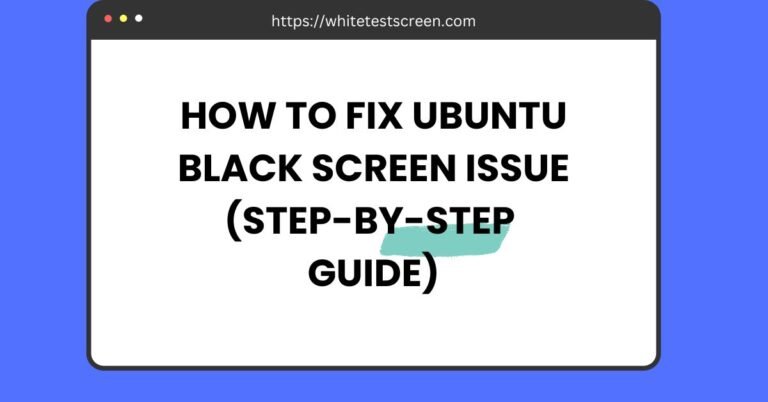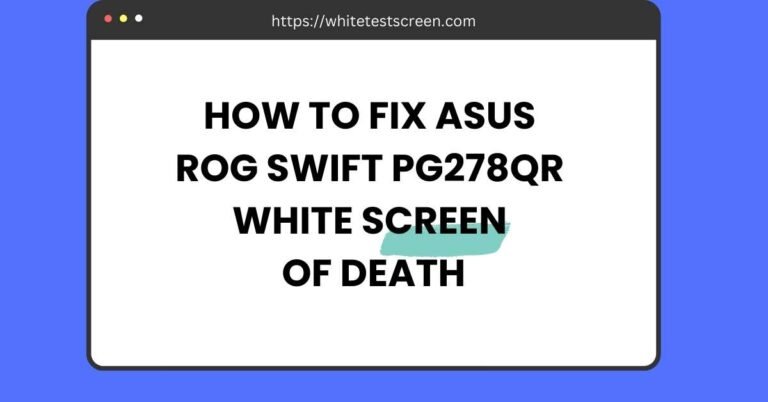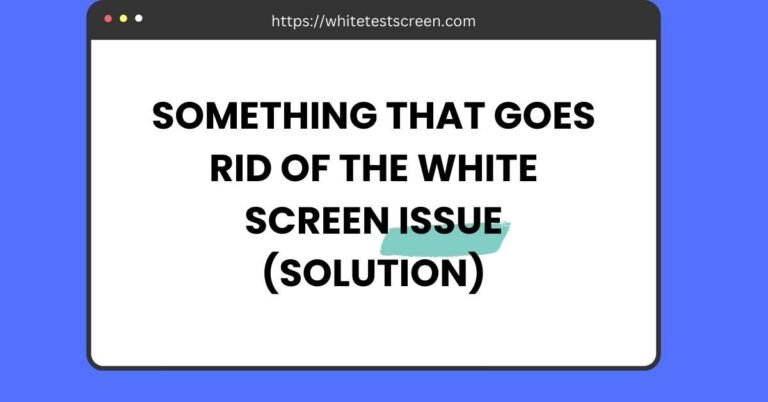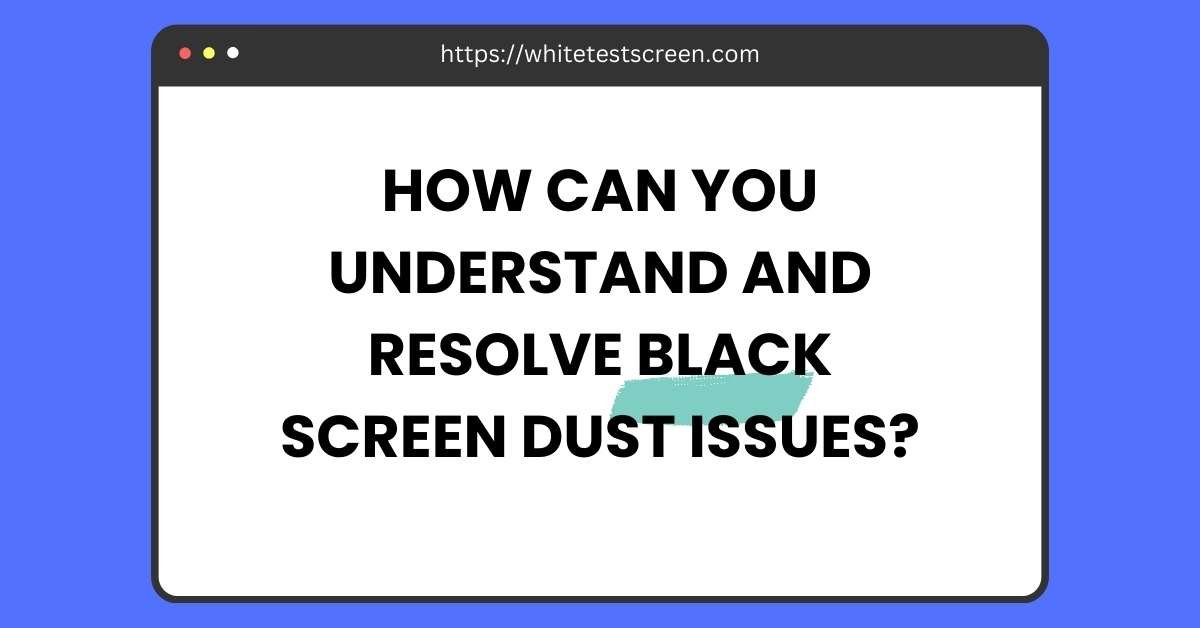
How Can You Understand and Resolve Black Screen Dust Issues?
Are black screen dust issues affecting your PC’s performance? You’re not alone! Many users report fine black dust on their devices, causing screens to go black or dust settling near the PC.
This issue isn’t just about cleanliness—it’s about understanding the root causes and solutions to protect your hardware and improve air quality.
In this blog, we’ll explore what black screen dust is, its impact on your PC and health, and steps to prevent it.
Whether you’re dealing with a sudden black screen due to internal dust or unusual dust emissions, we’ve got you covered with actionable insights and tips.
1. What is Black Screen Dust?
Black screen dust refers to the accumulation of fine dust particles that can impact your computer’s functionality, particularly causing display issues like a black screen. It’s a phenomenon experienced by many PC users, often linked to both internal hardware dust buildup and external environmental factors.
What Causes Black Dust?
Black dust can originate from various sources:
- Internal Sources:
- Dust accumulation inside computer components such as fans, GPU (graphics processing unit), and power supplies.
- Poor ventilation in PC cases leading to trapped dust.
- External Sources:
- Dusty environments like construction sites or industrial areas.
- Pollutants from nearby printers using toner powder.
- Fine carbon particles from polluted air or confined spaces.
How is Black Dust Different from Regular Dust?
Black dust often contains fine particles like carbon, soot, or toner powder, which makes it more challenging to clean. Unlike ordinary dust from skin cells or lint, black dust can stain surfaces and even cause respiratory concerns.
Why is Black Screen Dust a Concern?
- For Your PC: Dust clogs cooling systems, leading to overheating and reduced performance.
- For Your Health: Inhaling fine black particles can cause respiratory issues over time.
2. Common Issues Related to Black Screen Dust
Black screen dust can lead to various problems for PC users, ranging from performance issues to health risks. Let’s explore these issues in detail.
2.1 Black Screen on Start-Up
One of the most common problems is turning on your PC and being greeted by a black screen. This can happen due to:
- Blocked airflow inside the PC.
- Overheating caused by dust buildup in the GPU or CPU.
- Malfunctioning hardware due to dust settling on electrical connections.
2.2 Dust Settling Near Exhaust Fans or Desks
Some users notice a fine layer of black dust near their PC’s exhaust fans or on desks. This happens because:
- The PC is expelling internal dust through the fans.
- The surrounding environment contains fine particles that settle on nearby surfaces.
2.3 Persistent Dust in Confined Rooms
If your PC is in a confined space with limited ventilation, dust can accumulate rapidly. This dust can lead to:
- Frequent cleaning requirements for the PC and desk.
- A dusty environment that impacts both hardware and air quality.
3. Causes of Black Screen Dust
Understanding the root causes of black screen dust is crucial for prevention and maintenance. Here are the primary causes:
3.1 Internal Causes
- Blocked Cooling Fans: Dust clogs the cooling fans, reducing airflow and causing overheating.
- GPU and Power Supply Issues: Dust can settle on these components, leading to poor performance or electrical shorts.
- Dust Traps in Small PC Cases: Compact designs can trap more dust, especially if the case lacks proper ventilation.
3.2 External Causes
- Environmental Pollution: Living near industrial areas or highways can expose your PC to fine carbon particles.
- Nearby Printers: Printers using toner powder can emit fine black particles during operation.
- Confined Rooms: Rooms without proper ventilation or airflow encourage dust accumulation around the PC.
3.3 Poor Maintenance
- Infrequent cleaning of PC components.
- Neglecting to use air filters or cooling pads to manage airflow.
3.4 Proximity to Pollutants
- If your PC is placed near windows that face busy streets or factories, fine dust can easily enter the room.
- Using a PC in a room with heavy fabric items, like carpets or curtains, can also increase dust accumulation.
4. Effects of Dust on PC Performance
Dust buildup is a silent killer of PC performance. Here’s how it impacts your hardware:
4.1 Overheating
- Dust clogs fans, restricting airflow and causing the CPU and GPU to overheat.
- Overheating can lead to automatic shutdowns or permanent hardware damage.
4.2 Reduced Performance
- A dusty GPU or CPU runs inefficiently, resulting in slower processing speeds.
- Games and high-performance tasks may lag or crash frequently.
4.3 Shortened Hardware Lifespan
- Components like fans, power supplies, and even motherboards wear out faster when exposed to dust over long periods.
4.4 Increased Power Consumption
- Dusty PCs require more power to maintain performance, leading to higher energy bills.
4.5 Black Screen Errors
- Dust particles on electrical contacts can cause display malfunctions, including the dreaded black screen.
- Persistent black screens can indicate severe dust-induced damage to critical components like the GPU.
5. Health Concerns of Black Dust
While black dust primarily impacts your PC’s performance, it can also pose significant health risks, especially if it contains fine particles like carbon, toner powder, or industrial pollutants.
5.1 Risks of Inhaling Fine Particles
- Respiratory Irritation: Fine dust particles can irritate the nasal passages, causing sneezing, coughing, or even sinus congestion.
- Allergic Reactions: Those with allergies may experience itchy eyes, runny nose, or skin irritation after exposure to black dust.
- Chronic Issues: Prolonged exposure to fine black dust may lead to serious conditions such as bronchitis or asthma.
- Toxic Particles: If the black dust contains harmful substances like soot or toner powder, it could lead to additional health concerns, including headaches and fatigue.
5.2 Impact on Respiratory Health
- Short-Term Effects: Breathing in fine particles can result in difficulty breathing, throat irritation, or wheezing.
- Long-Term Risks: Regular exposure may cause chronic respiratory issues, particularly for individuals with pre-existing conditions like asthma or COPD.
- Special Concern for Sensitive Groups: Children, the elderly, and individuals with compromised immune systems are more vulnerable to the effects of inhaling black dust.
6. How to Identify the Source of Black Dust
Identifying the source of black dust is the first step toward addressing the issue effectively. This process involves both internal PC diagnostics and external environment checks.
6.1 Internal Dust Diagnostics
- Visual Inspection of Fans:
- Open the PC case and inspect cooling fans for visible dust buildup.
- Fans clogged with black dust may indicate internal airflow issues.
- GPU and Power Supply:
- Examine the GPU and power supply for dust accumulation. These components often attract dust due to their high heat output.
- Check for signs of overheating, such as discoloration or a burning smell.
- Interior Airflow Paths:
- Inspect vents and airflow pathways inside the PC case. Blockages in these areas can trap dust.
6.2 External Environment Checks
- Proximity to Pollution Sources:
- Check if your PC is near windows facing busy streets, industrial areas, or construction zones. Such locations can introduce fine black particles into the room.
- Nearby Printers:
- If you use a printer that relies on toner powder, it could be a source of fine black dust.
- Observe if dust accumulates more frequently when the printer is in use.
- Room Conditions:
- Assess the ventilation in your room. Poorly ventilated spaces can lead to rapid dust buildup.
7. Preventive Measures for Black Screen Dust
Preventing black screen dust requires consistent efforts to maintain both your PC and the surrounding environment.
7.1 Regular Cleaning
- Use compressed air to blow out dust from fans, vents, and other components every 1-2 months.
- Wipe down the exterior surfaces of your PC with a microfiber cloth to prevent dust accumulation.
7.2 Improve Room Ventilation
- Open windows or use exhaust fans to promote better airflow.
- Place your PC in a room with adequate ventilation to prevent dust from settling.
7.3 Use Air Purifiers or Filters
- Invest in an air purifier if you live in a high-pollution area.
- Consider using PC air filters that can block dust from entering through vents.
7.4 Avoid Dusty Areas
- Keep your PC away from printers, construction zones, or other dusty equipment.
- Avoid placing your PC directly on the floor, where dust tends to accumulate.
8. DIY Cleaning Tips
Cleaning your PC safely and effectively at home is possible with the right tools and approach. Here’s a detailed step-by-step guide:
8.1 Tools You’ll Need
- Compressed air canister.
- Soft-bristle brushes.
- Microfiber cloths.
- Screwdriver for opening the PC case.
8.2 Step-by-Step Process to Clean Your PC and Address Black Screen Dust Issues
- Turn Off and Unplug the PC:
- Shut down your PC and disconnect all cables.
- Ensure it’s placed on a flat, clean surface.
- Open the Case:
- Use a screwdriver to remove the side panel of your PC case.
- Place the panel aside in a clean area.
- Dust the Interior:
- Use compressed air to blow out dust from fans, vents, and components.
- Hold the can upright and spray in short bursts to avoid condensation.
- Clean the GPU and CPU Fans:
- Use a soft-bristle brush to gently remove dust from fan blades.
- Wipe surfaces with a microfiber cloth for a thorough clean.
- Inspect and Reassemble:
- Check for any remaining dust before closing the PC case.
- Reattach the side panel securely and reconnect the cables.
9. When to Seek Professional Help
In some cases, DIY cleaning may not be enough, and professional assistance is necessary to prevent long-term damage.
9.1 Signs That Indicate Hardware Failure Due to Dust
- Frequent black screen errors or system crashes.
- Overheating issues even after cleaning.
- Unusual noises from fans or internal components.
- Persistent burning smells or visible damage to components.
9.2 Importance of Regular Professional Maintenance
- Deep Cleaning: Professionals use specialized tools to clean hard-to-reach areas without causing damage.
- Diagnostic Services: A professional can identify underlying issues like hardware damage caused by excessive dust.
- Component Replacement: If dust has damaged components like the GPU, a technician can recommend and install replacements.
Conclusion
Black screen dust is more than a nuisance; it’s a potential hazard to your PC and health.
From clogged fans causing hardware failures to environmental dust settling around your desk, understanding the source is vital.
Regular cleaning, improving ventilation, and monitoring your environment can help prevent issues.
If you experience persistent problems, professional maintenance might be the solution.
Addressing black screen dust proactively will ensure your PC’s longevity and a healthier workspace.
10. FAQs
10.1 Can Dust Cause Permanent Damage to My PC?
Yes, dust can cause permanent damage if it clogs cooling systems, leading to overheating or short circuits. Components like the GPU, power supply, and motherboard are particularly vulnerable.
10.2 Why Does Black Dust Keep Appearing Near My PC?
Black dust may appear due to external sources like polluted air, printer toner, or industrial particles. Poor room ventilation or dusty environments can also contribute to recurring dust buildup.
10.3 Are There Risks to Cleaning My PC on My Own?
DIY cleaning is generally safe if you follow proper procedures. However, incorrect methods like using too much compressed air or not grounding yourself can cause damage to sensitive components. If unsure, consult a professional.