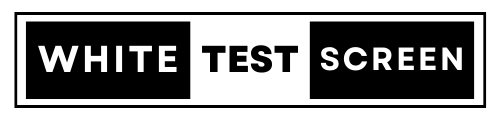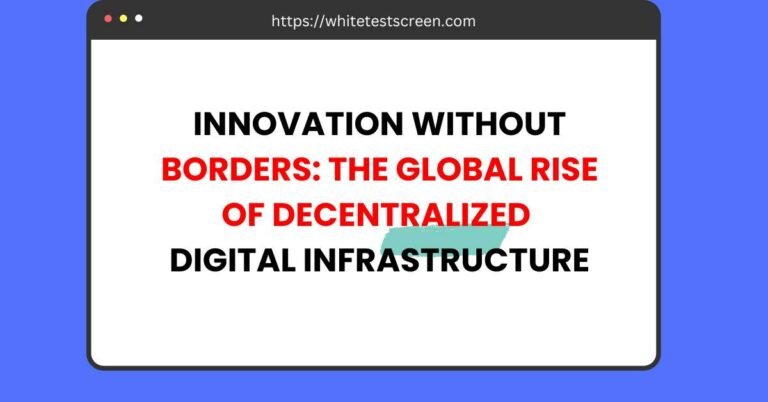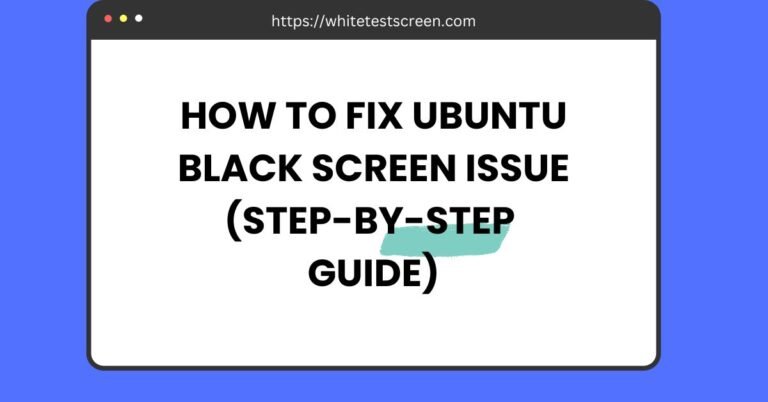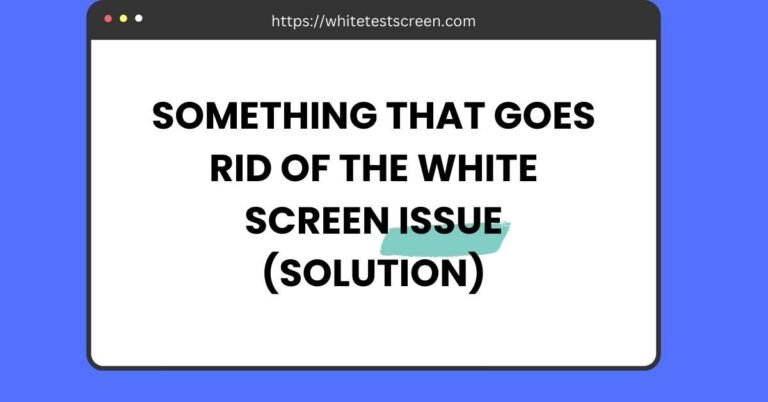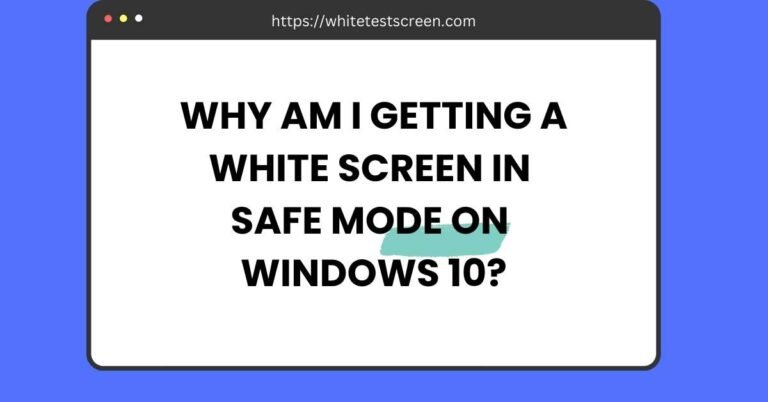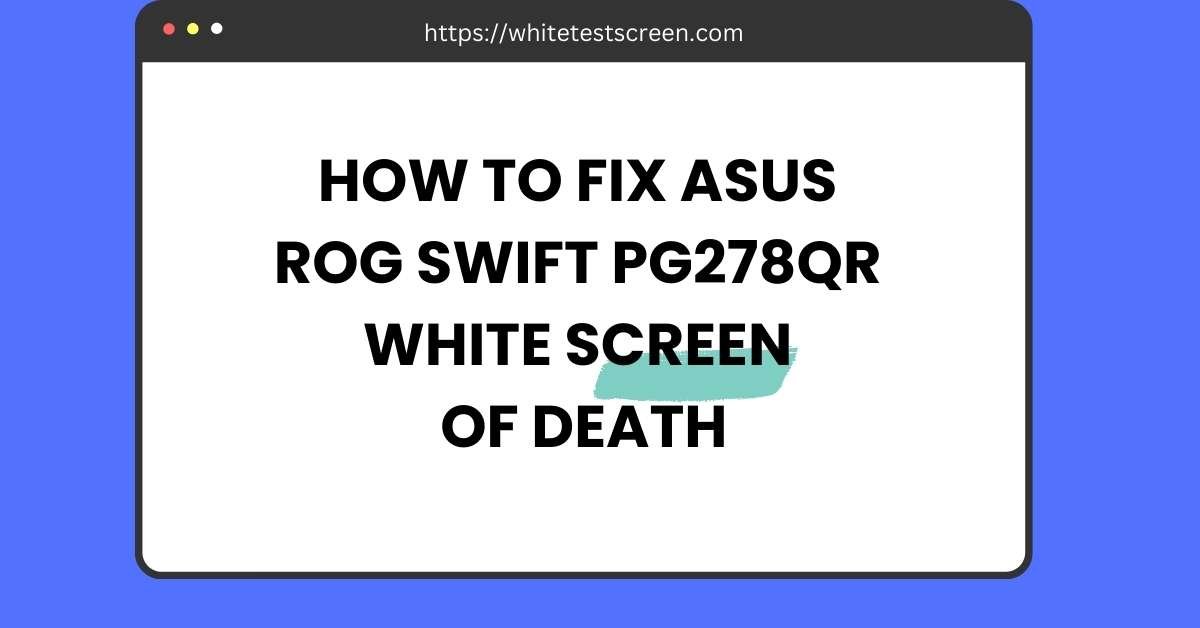
How to Fix ASUS ROG Swift PG278QR White Screen of Death?
How to Fix ASUS ROG Swift PG278QR White Screen of Death?
Quick Answer: If your ASUS ROG Swift PG278QR has a White Screen of Death, try these fixes:
Power cycle the monitor (unplug for 10 minutes).
Check DisplayPort/HDMI connections.
Lower refresh rate (144Hz → 120Hz → 60Hz).
Update GPU drivers & firmware (NVIDIA/AMD).
Disable ULMB2 if enabled.
Factory reset the monitor.
Inspect internal components (capacitors, PCB).
Contact ASUS support for RMA or replacement.
If you own an ASUS ROG Swift PG278QR, you may have heard about the White Screen of Death (WSoD) issue.
Many users have reported this problem on forums like Reddit, where their monitors suddenly turn completely white and stop working.
This issue isn’t limited to just one model—other ASUS monitors like the VG278 have also faced similar problems.
Some users have tried the ULMB2 white screen fix, while others seek an ASUS monitor black screen fix as well.
In this blog, we’ll explore common causes, user experiences, and possible solutions to get your monitor working again.
What is the White Screen of Death (WSoD)?
The White Screen of Death (WSoD) is a critical issue where a monitor suddenly displays a completely white screen, making it unusable. Unlike the traditional black screen or blue screen errors, this problem indicates a severe hardware or firmware malfunction. Users experiencing WSoD report that their display remains blank, with no ability to interact or recover functionality through simple resets.
This issue has been widely reported among ASUS monitors, particularly gaming models like the ROG Swift PG278QR, PG278Q, and VG278. Many users have shared their experiences on platforms like Reddit, detailing how their screens abruptly turned white, often after years of use or after changing display settings.
How It Affects ASUS Monitors
Several ASUS monitor models have been affected by the White Screen of Death, with the most common reports involving:
- ASUS ROG Swift PG278QR White Screen of Death Review – Users note that this model develops WSoD after a few years, often just after the warranty expires.
- ASUS PG278Q – Some users experience the issue after switching to higher refresh rates like 120Hz or 144Hz.
- ASUS VG278 White Screen – This model has also shown similar symptoms, though not as frequently as the ROG series.
- PG248QP White Screen – Though less common, some gamers report issues with ASUS’s G-Sync-enabled displays.
While the ASUS laptop white screen of death is a known issue in portable devices, the WSoD affecting ASUS monitors is often hardware-related rather than software-based.
Common Causes of WSoD in ASUS Monitors
Several factors contribute to the white screen issue in ASUS monitors. Below are the most common causes:
1. Hardware Failure
Many users believe that WSoD is caused by internal hardware failure, particularly in older models. The most frequently affected components include display controllers, power boards, and ribbon connectors inside the monitor.
2. Faulty Capacitors or Internal Components
Some users attempting DIY repairs have found blown capacitors or damaged voltage regulators inside the monitor. Over time, these components degrade, leading to display malfunctions such as flickering screens or a complete white-out.
3. Software/Firmware Conflicts
Some reports suggest that firmware updates or software conflicts can trigger the white screen issue. Users have noted that after updating NVIDIA drivers or enabling G-Sync, their monitors started experiencing problems.
4. Refresh Rate and Overclocking Issues
The ROG Swift PG278QR and PG278Q are high-performance gaming monitors that support 144Hz refresh rates. However, some users report that WSoD appears when switching from 60Hz to 120Hz or 144Hz. Overclocking the display beyond factory settings may also contribute to instability.
5. DisplayPort and HDMI Connection Problems
Some users report that their ASUS monitor white screen issue occurs when using DisplayPort cables instead of HDMI. Poor-quality cables or faulty ports may cause the monitor to lose signal and enter a white screen state.
2. User Experiences & Reports from Forums
Reddit Discussions: ASUS ROG Swift PG278QR White Screen of Death
Many ASUS users have turned to Reddit to discuss the ASUS ROG Swift PG278QR White Screen of Death problem. One Reddit thread details a user’s experience where their monitor suddenly turned white three years and nine months after purchase—just past the 36-month warranty period.
Common Troubleshooting Attempts by Users
Users on Reddit have tried several troubleshooting steps, including:
- Power cycling the monitor by unplugging it and holding the power button.
- Resetting the refresh rate by connecting to another PC.
- Checking DisplayPort and HDMI connections for loose or faulty cables.
- Testing different power sources to rule out electrical issues.
ASUS’s Official Response
ASUS support representatives have occasionally responded to Reddit complaints, offering to check serial numbers and process RMAs. However, many users report frustration with the slow response time and limited warranty coverage.
DIY Repair Attempts Based on YouTube Guides
Some users have attempted self-repair based on YouTube tutorials. A popular guide suggests:
- Opening the monitor casing carefully (difficult due to its tight fit).
- Checking for damaged capacitors using a multimeter.
- Replacing faulty components, though this requires advanced technical skills.
Unfortunately, one user shared that in the process of opening their PG278QR, they damaged the screen, making further repairs impossible.
ROG Forum Insights: PG278Q & PG278QR WSoD Issues
ASUS’s ROG forums are filled with complaints from PG278Q and PG278QR owners experiencing WSoD. Some key trends observed include:
1. WSoD Occurs After Switching to 120Hz/144Hz
Several users found that after enabling higher refresh rates, their monitors either flickered or permanently turned white. This suggests a potential issue with ASUS’s panel or display driver compatibility.
2. Complaints About ASUS’s Quality Control and RMA Process
Some frustrated customers believe ASUS has poor quality control, with multiple users suggesting that returned monitors are often refurbished units with prior issues. One forum user even speculated that ASUS recycles faulty RMAs, sending them to new customers instead of fixing the underlying problems.
3. ASUS Acknowledgment and Replacements
A few lucky users were able to get replacement monitors under warranty, but ASUS has not officially admitted to any widespread defects. In countries with strong consumer protection laws, ASUS was forced to replace units quickly. However, in other regions, users struggled to get support.
Alternative Fixes Suggested by Users
In addition to RMA replacements, some users have suggested:
- Trying an ASUS monitor black screen fix, as similar troubleshooting steps might help.
- Checking for a ULMB2 white screen fix, as some G-Sync monitors with ULMB enabled have shown similar problems.
- Switching to a different brand if ASUS monitors continue to show defects.
3. Troubleshooting & Fixes for ASUS White Screen of Death
If you’re dealing with the White Screen of Death (WSoD) on an ASUS monitor, there are several troubleshooting steps and potential fixes to try before considering a replacement. Whether you’re experiencing this issue on a ROG Swift PG278QR, VG278, or PG248QP, the solutions below might help.
Basic Troubleshooting Steps
Before attempting advanced repairs, start with these basic troubleshooting methods:
1. Power Cycle and Hard Reset
- Turn off the monitor and unplug it from the power source.
- Press and hold the power button for at least 30 seconds to discharge any residual power.
- Plug the monitor back in and turn it on.
This method is known to resolve temporary glitches in ASUS monitors, including the white screen issue.
2. Check DisplayPort & HDMI Connections
- Inspect your DisplayPort or HDMI cable for physical damage.
- Try switching to a different cable to see if the issue persists.
- If you’re using DisplayPort, switch to HDMI (or vice versa) to check if the problem is related to the port.
Some ASUS monitor white screen cases are caused by faulty DisplayPort connections, particularly in ROG Swift models.
3. Test with Different Refresh Rates
Many ASUS ROG Swift PG278QR white screen of death Reddit discussions mention that the issue occurs after switching to higher refresh rates like 144Hz. Try lowering it:
- If set to 144Hz, switch to 120Hz.
- If the problem persists, try 60Hz.
- Restart the monitor after each change.
Users have reported that overclocking the refresh rate or using G-Sync sometimes triggers WSoD.
Before assuming a hardware failure, test your monitor for dead pixels and screen inconsistencies. Use a pure white screen test to spot any anomalies. Our White Test Screen tool provides a simple, web-based way to identify screen defects on any device, including laptops, desktops, and mobile screens.
4. Update Graphics Drivers (NVIDIA/AMD)
- Open Device Manager (Windows) → Expand Display Adapters.
- Right-click on your NVIDIA/AMD graphics card → Select Update driver.
- Download the latest drivers from the official NVIDIA or AMD website.
Many WSoD cases occur after driver updates, but outdated drivers can also cause issues. If the white screen appeared after a driver update, try rolling back to an earlier version.
Firmware & Software Fixes
If basic troubleshooting didn’t resolve the problem, consider software and firmware-related solutions.
1. Check for ASUS Firmware Updates
- Visit ASUS’s official support page and enter your monitor model (e.g., PG278QR, VG278, PG248QP).
- Download and install any firmware updates available.
Updating firmware has helped fix ASUS monitor white screen problems in some cases.
2. Disable ULMB2 (Ultra Low Motion Blur 2) if Applicable
Some gaming monitors feature ULMB2, which enhances motion clarity but may cause display issues.
- Open your monitor’s OSD (On-Screen Display) menu.
- Look for ULMB2 settings and disable them.
If your monitor doesn’t have ULMB2, you can skip this step.
3. Perform a Factory Reset on the Monitor
- Open the OSD settings using the monitor’s buttons.
- Navigate to Factory Reset and confirm.
A factory reset can clear firmware glitches causing the white screen issue.
Advanced Fixes
If none of the previous steps worked, you may need to inspect your monitor’s hardware.
1. Identify Dead Capacitors Using a Multimeter
If your monitor is out of warranty and you have technical skills, you can check for blown capacitors inside:
- Open the monitor’s back panel carefully.
- Use a multimeter to check for failing capacitors.
- Look for bulging or leaking capacitors—these indicate failure.
2. Replace Damaged Internal Components (DIY Approach)
Some Reddit users troubleshooting ASUS ROG Swift PG278QR white screen of death have found success by replacing:
- Power supply components (if the monitor has power issues).
- Capacitors or display driver boards (if the screen turns white permanently).
⚠️ Warning: Opening your monitor voids the warranty. If you’re unsure, seek professional repair assistance.
3. Contact ASUS Support for Warranty Claims or Replacements
If the monitor is still under warranty, filing an RMA request (Return Merchandise Authorization) is the best option.
4. ASUS RMA Process & Customer Support
If troubleshooting doesn’t resolve the issue, you may need to claim an RMA for your ASUS monitor.
How to Claim Warranty for ASUS PG278QR
1. Warranty Period & Coverage
Most ASUS gaming monitors, including the ROG Swift PG278QR, come with a three-year warranty. The warranty covers:
- Manufacturing defects (e.g., WSoD caused by faulty components).
- Non-accidental failures (e.g., internal failures under normal use).
Physical damage (e.g., cracked screens) is not covered under warranty.
2. How to Find the Serial Number for ASUS Support
To file an RMA, you need the serial number (SN), which can be found:
- On the back of the monitor (sticker label).
- In the monitor’s OSD menu under system information.
- On the original box or purchase receipt.
3. Steps to File an RMA Request
- Visit the ASUS support website.
- Select RMA Request and enter your product details.
- Provide a detailed description of the issue.
- Upload proof of purchase (invoice or receipt).
- ASUS will guide you through shipping the monitor for repair/replacement.
Some users on Reddit (ASUS ROG Swift PG278QR white screen of death) reported long wait times for RMA processing, so be prepared for potential delays.
User Experiences with ASUS RMA & Replacements
1. Reports of ASUS Replacing Faulty Units
Many users have successfully received replacement monitors through ASUS’s RMA service. Typically, ASUS offers:
- Refurbished replacements instead of brand-new units.
- Repairs that take 2-4 weeks, depending on location.
2. Issues Faced by Users with Expired Warranties
For those with expired warranties, ASUS typically does not offer free repairs. Instead, options include:
- Paid repair services from ASUS (cost varies).
- DIY fixes (if you have technical expertise).
- Purchasing a new monitor if repair costs are too high.
5. Alternative ASUS Monitors & Buyer Recommendations
If your ASUS ROG Swift PG278QR is suffering from the White Screen of Death (WSoD) and troubleshooting hasn’t resolved the issue, you might be wondering whether it’s worth repairing or if you should replace it with a new monitor. Let’s break down the cost-benefit analysis and explore better alternatives.
Is It Worth Repairing or Replacing the ASUS PG278QR?
Before deciding on a replacement, consider the cost of repair vs. the price of a new monitor.
1. Cost of Repairing an ASUS PG278QR
If your ROG Swift PG278QR white screen of death is caused by a hardware failure (such as a faulty capacitor or DisplayPort issue), here’s what to expect:
| Repair Option | Estimated Cost | Worth It? |
|---|---|---|
| ASUS RMA Repair (Warranty) | Free (if covered) | ✅ Yes |
| ASUS RMA Repair (Out of Warranty) | $100–$300 | ❌ Maybe (depends on the issue) |
| Third-Party Repair | $80–$250 | ❌ Only if significantly cheaper than replacement |
| DIY Repair (Replacing Capacitors, etc.) | $20–$50 | ✅ Yes, if you have technical skills |
💡 Verdict: If your monitor is under warranty, an RMA repair is the best option. If it’s out of warranty, and the repair cost exceeds $250, buying a new monitor is the better choice.
Best Alternative Gaming Monitors
If you’re considering replacing your ASUS PG278QR, here are some reliable gaming monitors that don’t suffer from WSoD issues.
1. Best ASUS ROG Alternatives Without White Screen Issues
If you want to stay within the ASUS ROG ecosystem, consider these newer and more reliable models:
| Model | Features | Price Range | Why Choose It? |
|---|---|---|---|
| ASUS ROG Swift PG279QM | 27” QHD, 240Hz, IPS, G-Sync | $699–$799 | No major WSoD issues, great color accuracy |
| ASUS TUF Gaming VG27AQ | 27” QHD, 165Hz, IPS, Adaptive-Sync | $300–$400 | Budget-friendly alternative with solid performance |
| ASUS ROG Swift PG32UQX | 32” 4K, 144Hz, Mini-LED, HDR 1400 | $1,500+ | Best for high-end gaming & content creation |
💡 Verdict: If you loved the PG278QR, the PG279QM is a great replacement without the white screen of death issues.
2. Best Non-ASUS Alternatives for Gaming
If you’re open to other brands, these monitors provide better reliability and similar (or better) performance:
| Model | Brand | Features | Price Range | Why Choose It? |
|---|---|---|---|---|
| LG UltraGear 27GN950-B | LG | 27” 4K, 144Hz, Nano IPS, G-Sync | $600–$800 | Superior color accuracy, no WSoD issues |
| Alienware AW2723DF | Dell/Alienware | 27” QHD, 240Hz, IPS, G-Sync | $500–$700 | Great build quality, excellent refresh rate |
| Gigabyte AORUS FI32U | Gigabyte | 32” 4K, 144Hz, HDMI 2.1 | $800–$1,000 | Best for console & PC gaming |
💡 Verdict: If you want higher resolution and longevity, the LG UltraGear 27GN950-B is one of the best choices.
Conclusion
If you’re experiencing WSoD on an ASUS ROG Swift PG278QR, VG278, or PG248QP, and basic troubleshooting hasn’t helped, you have three options:
- Claim an ASUS RMA (if under warranty).
- Attempt a DIY repair (if you’re comfortable with hardware fixes).
- Replace your monitor with a more reliable alternative.
Final Recommendations:
✅ If under warranty: Contact ASUS and file an RMA request.
✅ If out of warranty but repair costs are low: Consider a DIY fix or third-party repair.
❌ If repair costs exceed $250: Replace the monitor with a more reliable model.
💡 Encouragement for Users:
If you’ve faced ASUS white screen of death issues, report them to ASUS via forums, Reddit, or support channels. This feedback helps improve future monitor designs and possibly leads to better warranty support.